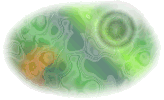

| QuizBank | Link Library | Sinatra Sleevenotes | Press Office | Poetry Corner | Free Software | Games Room | Music Room |
Instructions for Downloading and Installing SoftwareSoftware produced at different times may have slightly different ways of being added to your computer (installed). The page describing your chosen application will tell you which method number to use, and you can follow the instructions for that method below. Method 1This method is usually reserved for beta versions of software, they have no installation routines included with them, and they are not compressed. If you are downloading a beta version you should have a reasonable amount of experience and competence using Windows. Simply download the file to a suitable location (I would recommend putting it in a new folder called "beta" in either Program Files or My Documents, depending on your preference). You can now run the program directly from that location, or right-click to create a shortcut, and put that shortcut onto your desktop or another convenient location. You may find it possible to run the program directly without downloading it, but I cannot guarantee that this will always work. Method 2These are step-by-step instructions for installing self-extracting archives. I hope everyone will be able to follow them, but if you have difficulties, please e-mail me and let me know what your problem is.
*Note at stage 5 newer software will automatically start to install, effectively performing stage 6 for you. You only have to agree to continue. I hope you enjoy this software! All software is free to download, install, use and distribute,
provided it is only distributed in the same form in which it
is found on the site (unamended self-extracting archives or application
file). |
| Home | Search | Help |